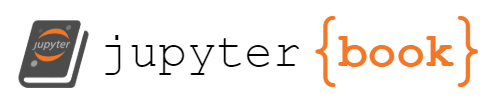Data and Docker
Contents
Data and Docker#
So far, we’ve talked about images and containers. We have seen how we can use containers to run software that wouldn’t run on our host computer either because it doesn’t run on our operating system or because we don’t want to install all the required dependencies and the software itself. However, what we haven’t talked is about the data that we might need to execute a program or the output a program might produce.
Here is the thing though, a Docker container is separte from your host system. It is isolated from the rest of your system. This is good, because it gives you a certain amount of security (even if you run a container created by an evil hacker, the container won’t be able to take over your system). However, this means that only data already present in the container is available for any program to use and data produced in the container are only available in the container. Once the container is shutdown and removed, so is the data.
Copying Data#
To solve this issue, Docker provides the docker cp command. If you run this command, Docker will copy a file or folder from the host computer to the container or vice versa.
Let’s try it out. Open a terminal and run the temperature-converter container:
docker run -it --rm jdamerow/temperature-converter bash
Now, open another terminal and navigate to a folder you want to use for this exercise. Create a file:
echo "Hello World" > my-test-file.txt
Now copy this file into the running container:
> docker ps
CONTAINER ID IMAGE COMMAND CREATED STATUS PORTS NAMES
35c544e884db jdamerow/temperature-converter "bash" 2 minutes ago Up 2 minutes hardcore_payne
docker cp my-test-file.txt hardcore_payne:/app
Go back to the terminal where you started the Docker container and check if the file has been copied into the /app folder.
> ls /app
convert.py my-test-file.txt
Let’s look at the copy command a little bit closer:
docker cp my-test-file.txt hardcore_payne:/app
First we have the command (docker cp), then we tell Docker what file to copy (my-test-file.txt), and last we tell Docker where to copy the file to (into the container hardcore_payne in the folder /app).
Note
When running the command on your computer, make sure to use the name of your Docker container (which will most likely not be hardcore_payne.)
If you want to copy a file from a container to your host system, you add the container name prefix (hardcore_payne:) to the first file (e.g. docker cp hardcore_payne:/app/my-test-file.txt my-second-test.txt).